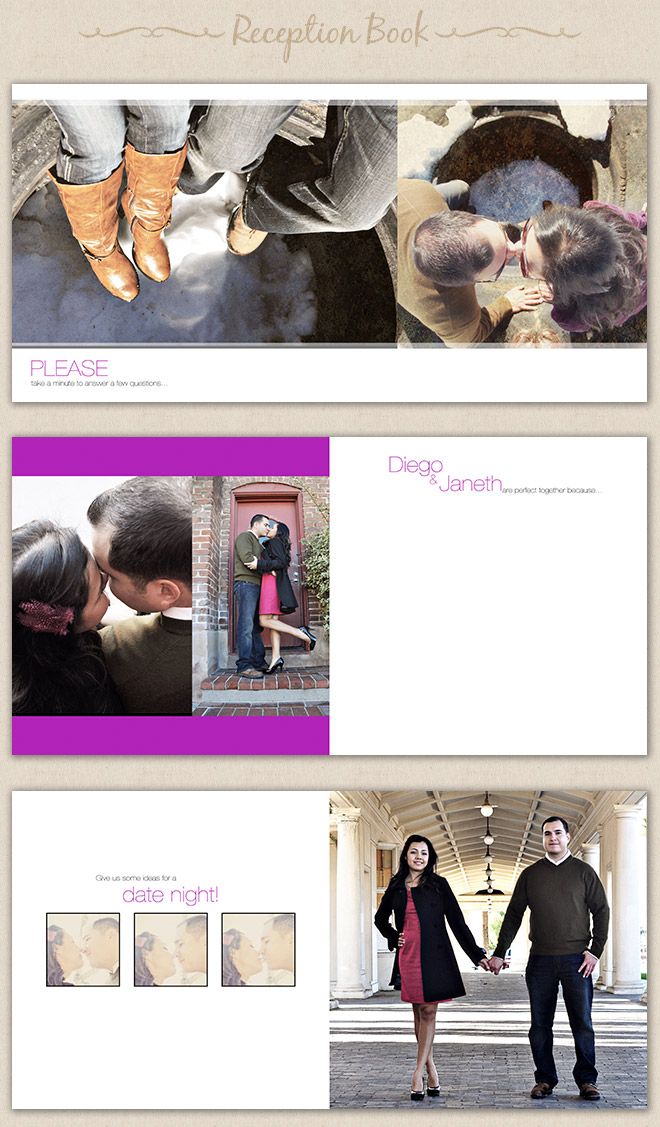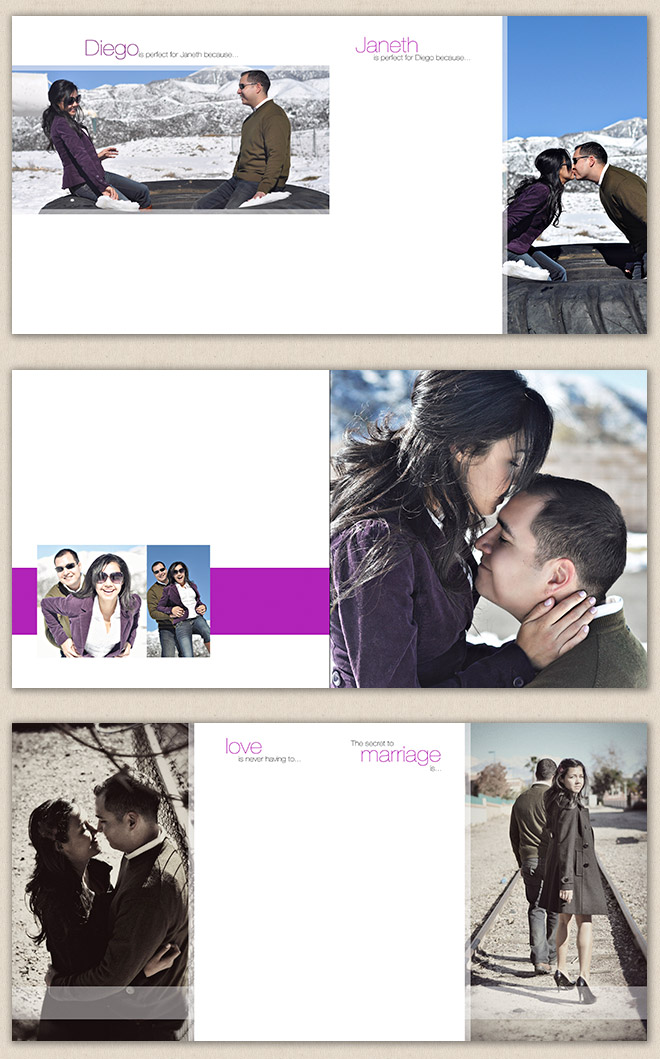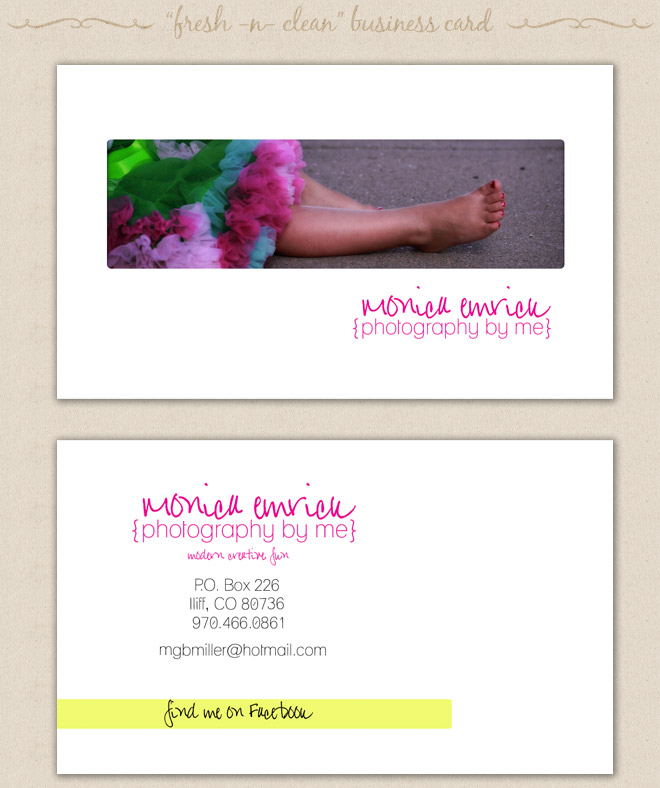This tutorial will show you how to transform a dull photo of a waterscape into a vibrant image with a photographic effect. This easy technique can be used to enhance your personal travel pictures or your photographer’s portfolio.
1. Start off by
downloading this image and
opening it in Photoshop.

2. Then,
duplicate the layer and
set the resulting layer to grayscale. Then, with a medium soft brush,
mask out everything but the sky (it doesn’t have to be perfect), as shown below:

3. Next, we’re going to
add some better clouds to replace this rather dull sky.
Download this image and
position it as shown below
over the image and
mask away everything but the sky. Set the layer’s blending mode to
Darken.

4. Then, we’re going to
create a vivid photographic effect that will bring out the best in this image,
by adding several adjustment layers as follows:
Add a new
Hue/Saturation… adjustment layer with the settings below:

Add a new
Channel Mixer adjustment layer with the following settings:

Add a new
Curves… adjustment layer and modify the RGB curves as shown:

Add a new
Selective Color… adjustment layer with the settings below:

Finally, add another
Hue/Saturation… adjustment layer:

At this point, the image should look something like this:

5. To
add a dark vignette effect, create a new layer and
paint on its edges with a
very large, round and soft brush, to get something similar to this:

6.
Flatten the image and
add a dark gray border (exact color:
#212121) by going to
Image -> Canvas Size… and using these settings:

7. Go to
Filter -> Sharpen -> Smart Sharpen… and use the following settings:
 The final result:
The final result: